Creating Your First Digital Wallet
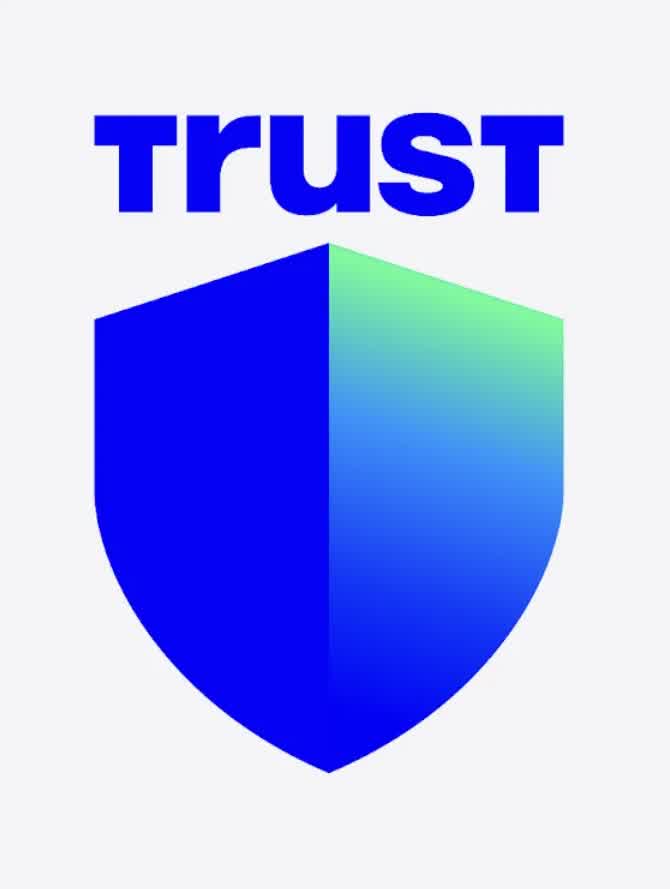
🔐 Part 1: In this example we are creating a Digital Wallet using Trust Wallet
Step 1: Download the Trust Wallet App
- Go to the App Store (iOS) or Google Play Store (Android).
- Search for “Trust Wallet” (official publisher is Trust Wallet).
- Download and install the app.
⚠️ Double-check you’re downloading the correct app!
Step 2: Create a New Wallet
- Open the app.
- Tap “Create a new wallet.”
- Read and accept the Terms of Service and tap Continue.
Step 3: Back Up Your Recovery Phrase (IMPORTANT)
- Trust Wallet will show you a 12-word recovery phrase.
- Write it down on paper and store it securely offline. DO NOT take a screenshot. IMPORTANT!
- Tap Continue, then enter the words in order to confirm.
🔐 This phrase is the ONLY way to recover your wallet if you lose your phone. Never share it. IMPORTANT!
Step 4: Your Wallet Is Ready
- You’re now inside your Trust Wallet dashboard.
- You’ll see wallets for various coins like BNB, ETH, BTC, etc.
💸 Part 2: Buying BNB (Binance Coin)
Option A: Buy BNB Directly in Trust Wallet (Simplest for Beginners)
Step 1: Tap “Buy or Fund”
- Select BNB Smart Chain (BEP-20), not the original BNB Beacon Chain unless you have a reason, then the buy or fund option.
Step 2: Choose Amount and Provider
- Enter the amount (e.g., $20 worth).
- Choose a payment provider (e.g., MoonPay, Ramp, or Transak etc).
- Tap Next.
🏦 You may need to complete KYC (ID verification) with the provider the first time you use it. Typical!
Step 4: Enter Card Info and Pay
- Enter your credit/debit card details.
- Confirm your purchase.
⏳ Wait a few minutes, then the BNB should show up in your Trust Wallet soon.
💡 Extra Tips for Beginners
- Gas Fees: BNB (BEP-20) is often used to pay transaction fees for anything on BNB Smart Chain.
- Security Tip: Enable app passcode lock or biometric security under Settings > Security.
- No bank? Use a prepaid Visa/Mastercard instead, some providers accept them.
- Watch for scams: Never enter your recovery phrase online or give it to anyone. IMPORTANT!
Need more help?
Didn't find what you were looking for? We're here to assist.
Contact Us
or use our
Live Chat
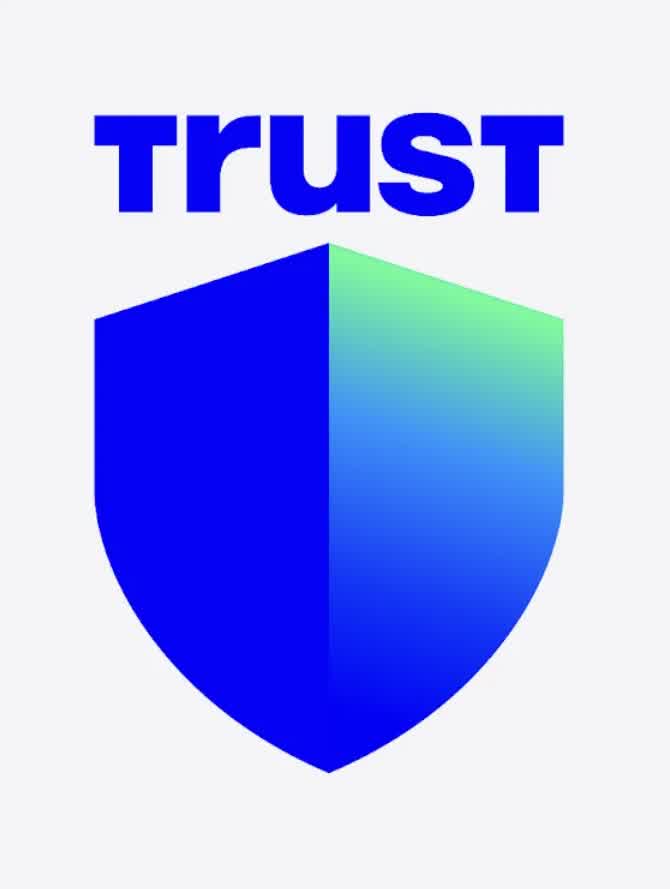
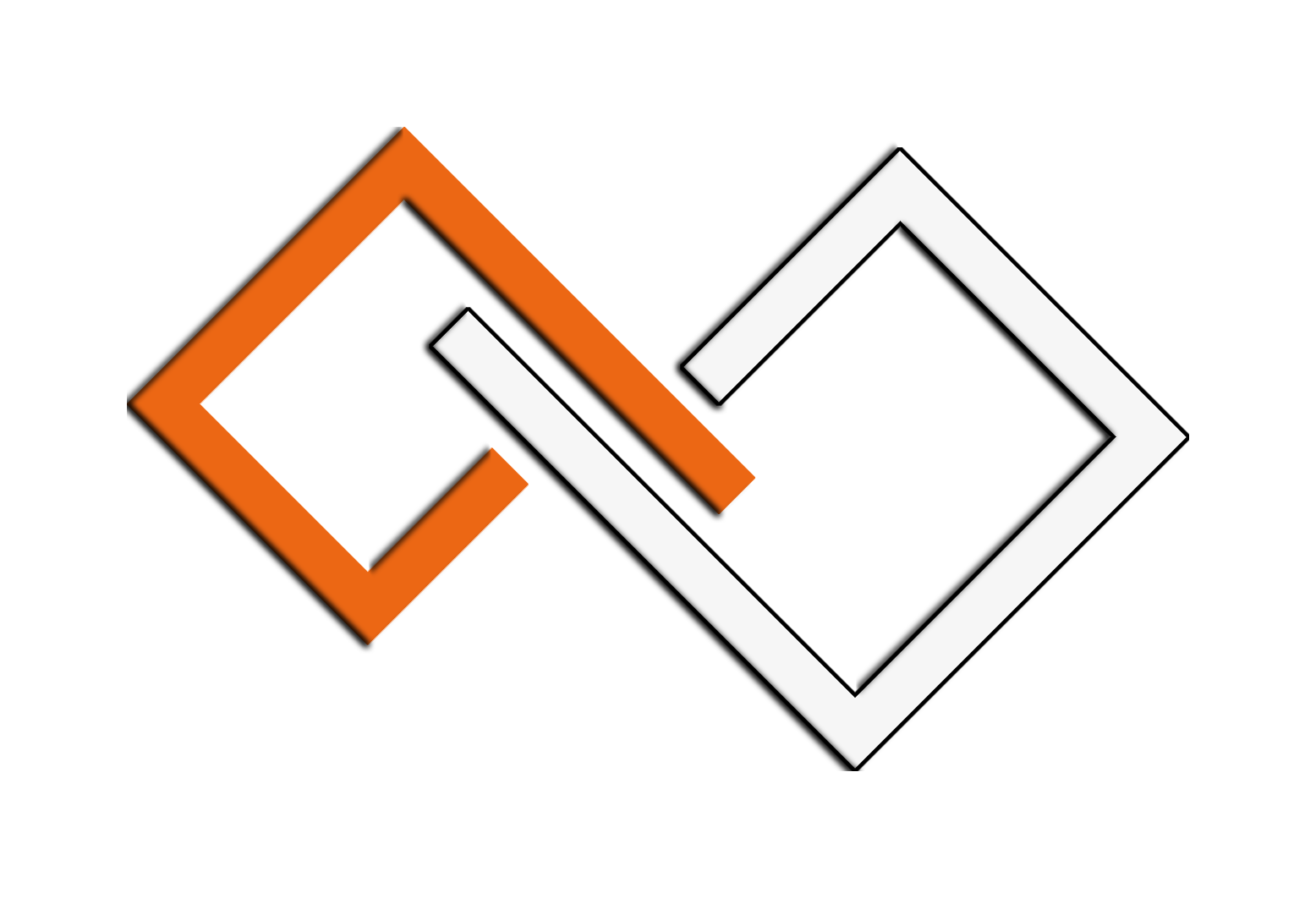 TheBenefactor.net, LLC | Pay it Forward (PIF)
TheBenefactor.net, LLC | Pay it Forward (PIF)
